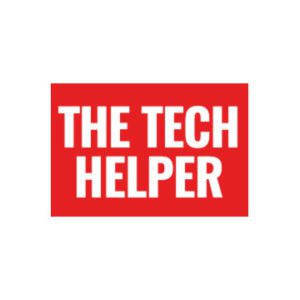- We think the 2020 10.2inch iPad is the best tablet for seniors
- New version is far faster, and Apple has improved its software
- We’ve also got a great guide to the best accessories for iPads, and a guide to setting up an iPad for seniors.
Apple has just revealed an updated version of its ‘classic’ iPad, and we think it’s not only the best iPad for seniors, but the best tablet and best computer of any kind for seniors.
Read our full guide to computers for seniors to find out why (and see some other options)
Rather confusingly, the new version is known just as ‘iPad’ (although you may see it listed as ‘8th generation iPad as well). The 10.2inch screen and pretty impressive price make it a great deal.
Apple iPad – Wi-Fi or cellular?
The new iPad is also available in both Wi-Fi and cellular versions.
If you’ve got Wi-Fi at home, then the cheaper Wi-Fi version is probably the one for you, unless you plan on using the iPad out and about a lot, in which case having a cellular connection (exactly like a cellphone, so it’s always got an internet connection) might be useful.
If you don’t have Wi-Fi at home, then the cellular version is great – it lets the iPad connect to a cellular network like AT&T or Verizon just like your phone to connect to the internet.
Your existing carrier (Usually Verizon, AT&T or others) will be able to set up cellular service on your iPad for you. It’s a pretty simple process, and you usually don’t even need to worry about getting the tiny SIM card that’s in your phone.
There is also another option – you can use your phone as what’s called a ‘hotspot’ to share its connection, so can buy the Wi-Fi iPad rather than the more expensive cellular version, then connect via your phone when you need to. Instructions for that are here, with some troubleshooting tips here.
Turning the iPad into a laptop
While the iPad is primarily a tablet, buying a keyboard that doubles as a cover can turn it into a powerful laptop as well.
We think Apple’s own smart keyboard is well worth the money (and it is rather a lot of money).
However, the keyboard feels great to type on, and it’ll also keep your iPad protected.
To go along with your iPad, its probably worth buying some more accessories such as extra power cables – to find more iPad accessories for seniors, read our guide.
Apple Pencil support
Apple has also boosted the usefulness of using a pencil or stylus with the new iPad (something you’ll also be able to take advantage of with an older iPad by upgrading the software).
Practically, this mean you can now write and draw on the screen using the Apple Pencil (which by the way, is an add on you’ll need to buy).
It’s not cheap, but if you prefer to use a stylus to your finger, it’s probably worth it (and if you’re a budding artist, its definitely worth it).
Apple has built in some pretty amazing features letting the iPad distinguish handwriting from drawings, and convert your writing into text.
Shape recognition allows users to draw shapes that are made geometrically perfect and snap right into place when adding diagrams and illustrations in Notes.
Using a new feature called Scribble, you can also handwrite directly in any text field, making actions like replying to a quick message fast and easy.
iPadOS 14
Apple released a new version of its iPhone and iPad software to go along with the launch – and it has some great features for seniors.
We’ve got a full guide to setting up an iPad for seniors which we’ve updated for iOS 14, which you can read here.
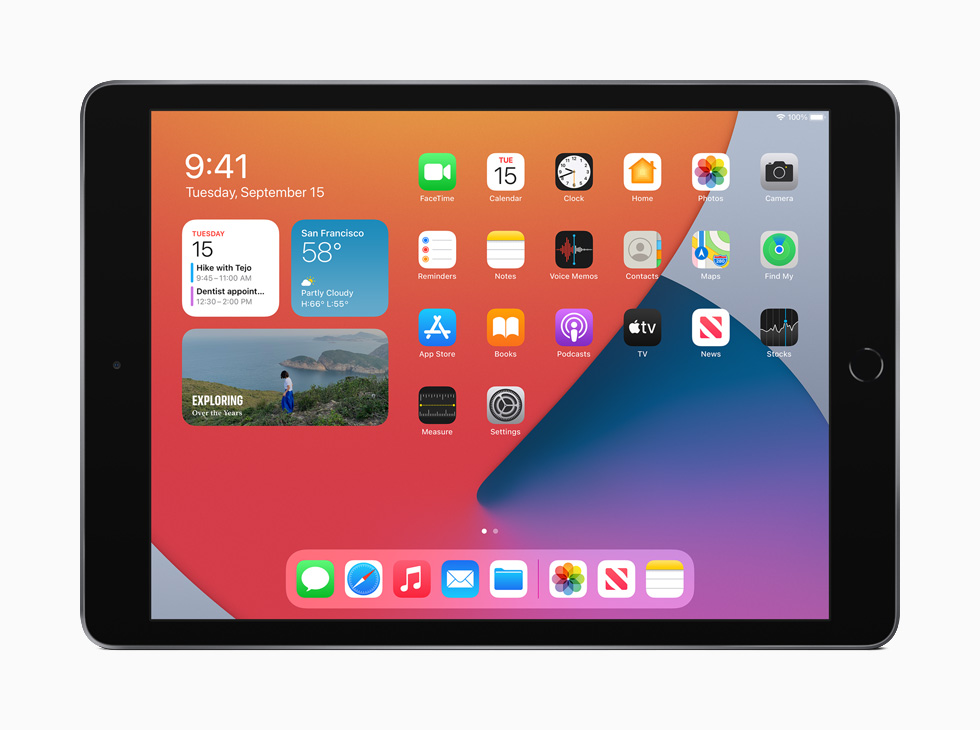
Verdict – the best iPad for seniors
Overall, the new iPad isn’t a revolutionary product. It’s not radically different, but it is better in every way.
While the new iPad Air is a fancier, more powerful machine, and the iPad Pro is a top of the range tablet, the iPad is still a phenomenally good product.
It’s running the same software as the more expensive models, and for our money, is by far the best iPad for seniors.