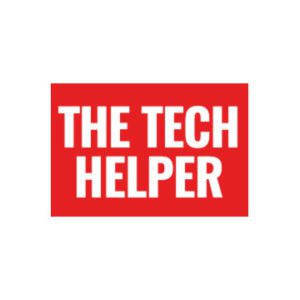- Care Hub lets you monitor a relative via their Alexa devices
- Will alert you when they carry out activities
- Can tell you if normal activities don’t happen – if there’s no movement before 11am, for instance
Amazon Care Hub lets you monitor a family member’s home from afar using their Alexa devices.
The new feature, which is now available on all Alexa devices, can give you an activity feed of what that person does in their smart home. You can also set up alerts if nothing happens – so for instance, Alexa can alert you if there’s no activity a set period after your relative’s normal wakeup time.
Scroll down for full instructions on using Alexa Care Hub
We think Amazon’s Echo Show 8 is the best Alexa device for seniors.
We’ve got a guide to setting it up and a guide to using it (complete with a print out guide with common commands)
What is Amazon Care Hub?
Care Hub is broken up into two distinct modes — to provide support and to help you if you want to receive support.
The firm says the “activity feed is generalized to maintain the privacy of loved ones while given customers peace of mind.”
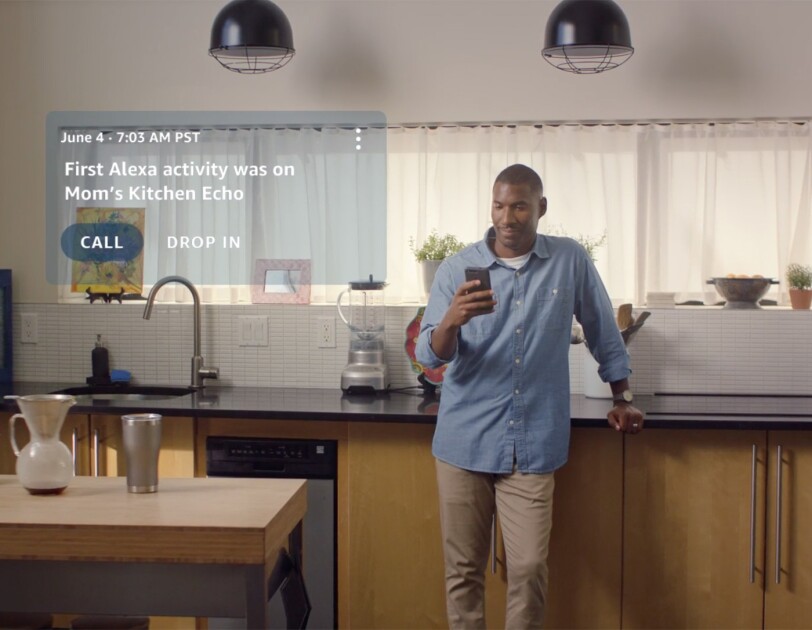
For instance, it says, it’ll let you know someone played a song – but not tell you what song, or that someone issued a voice command – but not what they said.
If you’re the support provider, you can set yourself as the emergency contact – so your relative will always have access to hands-free calling to an emergency contact if they need assistance (only one contact can be set up).
How to set up Care Hub
To start setting up Care Hub, you need to link Alexa accounts between the two people who want to use the system.
Linking Alexa accounts between the two people who want to use the system
- Set up carer access
To start this connection, the carer needs to access Care Hub in the Alexa app and select that you want to provide support to a loved one.
You can also do it on the web here.
Once they send you the invitation agreeing for you to support them with Alexa, you will receive an email from Amazon with the subject ‘Care Hub with Alexa’. Open the email, and follow the steps to accept the invitation.
The connection will be created and the Care Hub is now ready for use. - Invite the person you want to care for
Share a link for the Care Hub invitation with your loved one, ideally by text or email.
When they receive the link from you, you can use the step-by-step guide to walk them through the setup process and steps for sending you an invite. - Confirm and setup Care Hub
Your loved one will need the following items available: the email address and password associated with their Amazon account, their mobile phone to receive a verification code during the setup process, and your email address to send you the invitation agreeing to support them with the Care Hub.
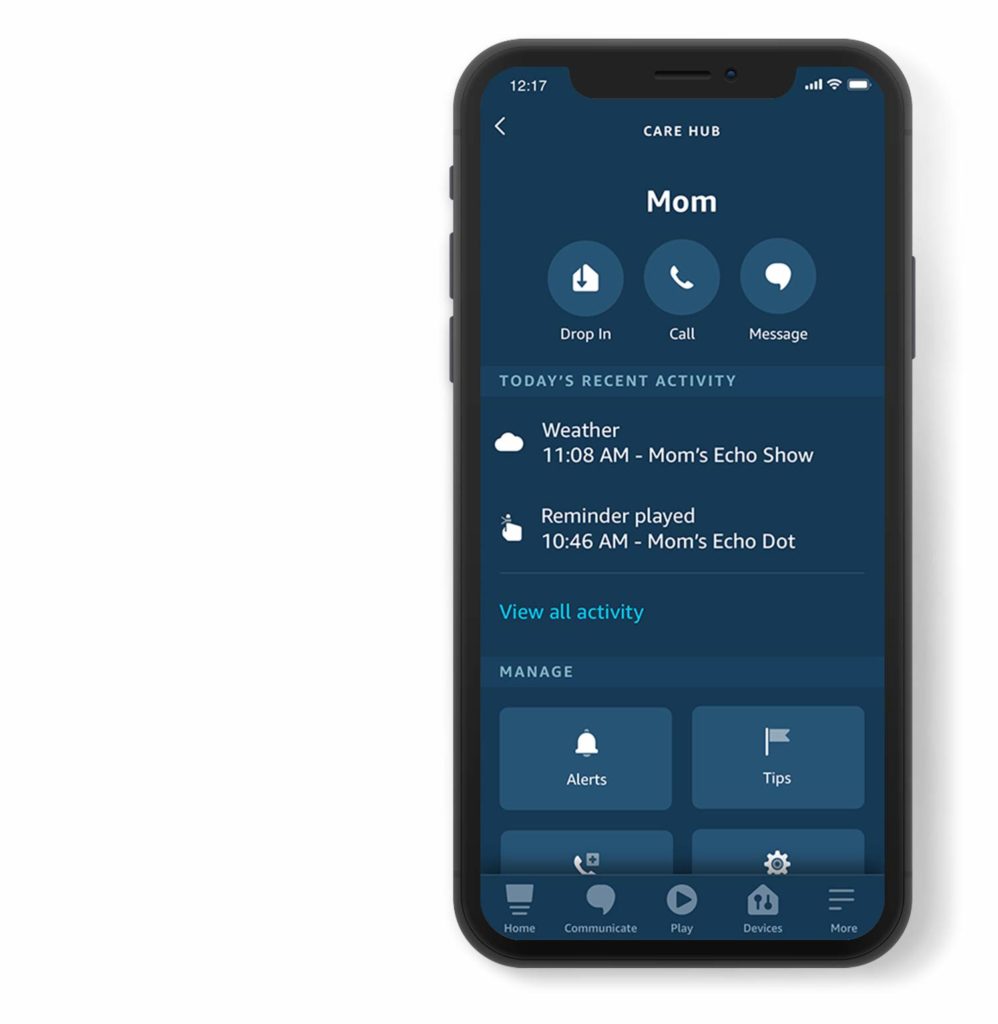
How Care Hub works
With Care Hub set up, you’ll be able to access an activity feed detailing when people have interacted with their Echo device or connected smart home device, letting you know they are up and going about their day.
You can also set up an alert if no activity is detected before a certain time of day, so you can call to check in.
Using smart home devices with Care Hub
Compatible smart home devices like smart lights or motion sensors can also be used with Care Hub. For example, you can set up contact sensors on a medicine cabinet to receive an event in the activity feed when the cabinet opens.
You can also use an Echo Flex smart plug or smart bulbs to know when your loved one has first lights on or lights off.
What privacy controls are there?
Amazon says: “The Care Hub will show a high-level summary of your loved one’s activity with Alexa or compatible smart home devices to give you a general sense that they are going about their day.
“For example, if your loved one plays music, you will not see the specific song they played or what they said to Alexa, but rather that they used Entertainment.”
Your loved one can easily delete activity that corresponds to voice recordings associated with their account.
When they delete voice recordings, the corresponding activity will not appear in the Care Hub activity feed.
For more information on how to delete voice recordings via voice, or manually in the Alexa app, visit the Alexa Privacy Hub.
What kind of alerts can I set up?
You will be able to set up alerts to be notified when your loved one has had their first Alexa activity of the day or if no activity is detected by a certain time, such as 10 AM.
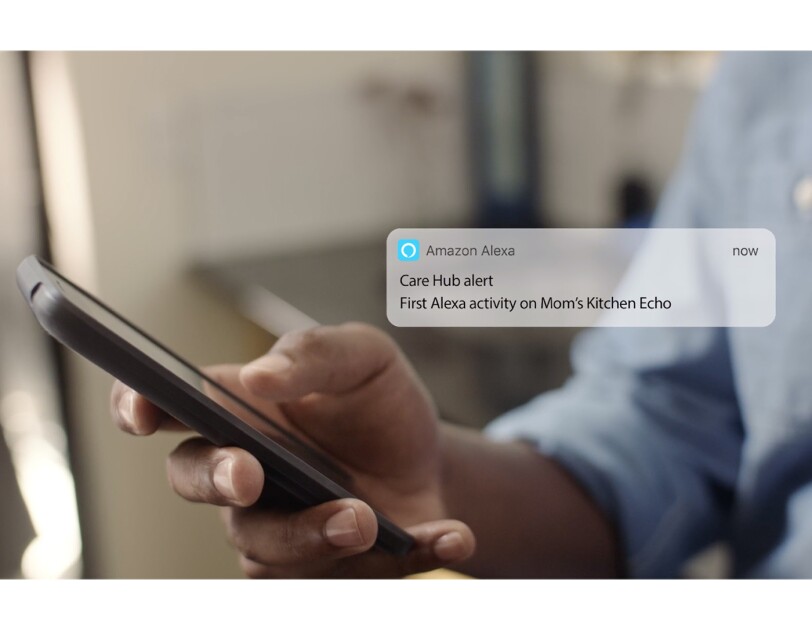
Will I be notified if my loved one asks for help?
If your loved one has not already set an emergency contact, you will be automatically set as the emergency contact for your loved one when you both onboard to the Care Hub as part of the Emergency Contact feature. When your loved one says, “Alexa, call for help”, Alexa will send a text message to you and attempt to call you as the emergency contact.
How do I change the emergency contact?
As a carer you can access the “Emergency Contact” setting in the Care Hub to update or change your loved one’s emergency contact. Your loved one can also update their emergency contact in their Alexa app by going to the Care Hub “Emergency Contact” setting or by tapping “Communicate” at the bottom of the screen.
Remember, Alexa calling does not support calls to emergency service numbers like “911”.
Are Drop In, Alexa Calling, and Emergency Contact available on all Alexa-enabled devices?
These features are available on all in-home Alexa-enabled devices that support Alexa Calling, such as Echo, Echo Dot, and Echo Show.
At this time, on-the-go devices like Echo Frames and Echo Auto do not support the Emergency Contact feature.
Can I disable Drop In if I do not want my family member or older loved one to Drop In on me?
You can disable the Drop In feature at any time. Simply open the Alexa app and tap on “Communicate” at the bottom of the screen. Next, select “Contacts” and then select “My Communication Settings”. Use the toggle to turn off Drop In. You can return to this at any time to turn on the Drop In feature.
If you have multiple devices and do not want to turn off Drop In for all of them, visit the Drop In page for additional instructions on how to turn on or off Drop In for a specific device.
Will the Communications settings (Drop In, Alexa Calling, and Emergency Contact) be disabled if I delete the Care Hub?
Deleting the Care Hub connection does not disable Alexa Communications, Emergency Contact, or mutual Drop In settings between you and your loved one. You can manage your Alexa Communications settings from the “Communicate” tab in the Alexa app at any time.